在制作 webstack 导航主题的时候,使用了 WordPerss 自定义文章类型,想制作置顶的功能,结果竟然发现自定义文章类型没有置顶的功能选项,查阅资料后发现 WP 只是没有显示置顶的选项,功能和文章类型一样,那就手动添加一个置顶的选项框把。
添加按钮
首页为自定义文章添加置顶开关按钮。使用add_meta_box钩子添加选项面板,注意修改下面第四个测试为自己的自定义文章类型。
add_action( 'add_meta_boxes', 'add_sticky_box' );
function add_sticky_box(){
add_meta_box( 'product_sticky', __( 'Sticky' ), 'product_sticky', 'sites', 'side', 'high' );// 'sites' 改为自己的自定义文章类型
}
function product_sticky (){
echo '<div style="margin-top:15px;"><input id="super-sticky" name="sticky" type="checkbox" value="sticky" '. checked( is_sticky(), true, false ) .'/> <label for="super-sticky" class="selectit" style="vertical-align: top">' .__( 'Stick this post to the front page' ). '</label></div>';
}
将以上代码添加到当前所使用主题的 functions.php 文件中,保存之后新建或编辑某篇自定义文章类型就会在右上角面板(发布之上)中看到置顶功能选项。
使用
有了置顶功能,剩下的就是输出了。其实自定义文章类型的置顶文章跟平常的 post 文章类型的置顶文章输出是一样的操作。比如:
输出置顶文章
$sticky = get_option( 'sticky_posts' ); query_posts( array( 'post__in' => $sticky, 'ignore_sticky_posts' => 1 ) );
不输出置顶文章
$sticky = get_option( 'sticky_posts' );
query_posts(array('ignore_sticky_posts' => 1,'post__not_in' => $sticky); );
说明:ignore_sticky_posts 默认值是 0,如果等于 1,意思就是忽略 sticky_posts,会正常输出置顶文章但不会置顶显示。
添加【置顶】标识,以便用户知道这是一篇置顶文章。方法也很简单,只需要在循环语句中的标题后面添加以下代码即可:
<?php if (is_sticky()) {?><span class="sticky-icon">置顶</span><?php } ?>
后台筛选和快速编辑
默认文章上面是有置顶的筛选按钮的,快速编辑也可以切换置顶选项,但是自定义文章都没有。

将以下代码添加到当前所使用主题的 functions.php 文件中,保存后就会看到上图的效果。
// 修改sites为你的自定义文章类型,views_edit-自定义文章类型
add_filter('views_edit-sites', 'io_quick_edit_sticky_views',10,1);
function io_quick_edit_sticky_views($views)
{
global $post_type,$parent_file,$wpdb;
$sticky_posts = implode( ', ', array_map( 'absint', ( array ) get_option( 'sticky_posts' ) ) );
$sticky_count = $sticky_posts ? $wpdb->get_var( $wpdb->prepare( "SELECT COUNT( 1 ) FROM $wpdb->posts WHERE post_type = %s AND post_status NOT IN ('trash', 'auto-draft') AND ID IN ($sticky_posts)", $post_type ) ) : 0;
$current = '';
if( isset($_GET[ 'show_sticky' ]) && $_GET[ 'show_sticky' ] == 1)
$current = 'class="current"';
if($sticky_count>0) {
$views[] = '<a href="' . add_query_arg('show_sticky', '1',$parent_file) . '" '.$current.'>'.__('Sticky').'<span class="count">('.$sticky_count.')</span></a>';
}
add_action('admin_footer', 'io_quick_edit_sticky');
return $views;
}
// 向快速编辑添加选项按钮
function io_quick_edit_sticky() {
echo '
<script type="text/javascript">
jQuery( function( $ ) {
$( \'span.title:contains("'.__( 'Status' ).'")\' ).parent().after(
\'<label class="alignleft"> <input type="checkbox" name="sticky" value="sticky" /> <span class="checkbox-title">'.__('Make this post sticky').'</span> </label>\'
);
});
</script>';
}
注意:修改sites为你的自定义文章类型,格式:views_edit-自定义文章类型
完成这步操作后,是不是就和默认文章一样了 ![]() 如果帮到你了就点点广告
如果帮到你了就点点广告 ![]()
方法函数
添加上方按钮主要用到函数 add_query_arg ,顺道写一下在函数的说明 ![]()
函数功能描述
取回修改后的URL的查询字符串。
此函数位于:wp-includes/functions.php
我们可以使用此功能重建URL或添加新的查询参数到URL,也可以取回带查询参数的完整URL。
添加一个键值对或者一个关联数组,设置键的值为假可以出URL移除该查询字符串。用$_SERVER值省略旧的查询或uri(第二或第三个参数)。
使用说明
<?php
// 参数为单独的字符串值
add_query_arg( $param1, $param2, $old_query_or_uri );
// 参数为 键 => 值对 数组
add_query_arg( array('key1' => 'value1', ...), $old_query_or_uri );
?>
参数
$param1 (integer|string|array) (必要) 新查询字符串或数组 默认:无 $param2 (integer|string|boolean) (可选) 新查询字符串值 (or the old query or the uri if first parameter is an associative array). 默认:无 $old_query_or_uri (string|boolean) (可选) 旧查询字符串或uri 默认:$_SERVER[REQUEST_URI]
返回值
新的URL查询字符串。
使用示例
//第一种用法: echo add_query_arg( 'id', 123, 'https://www.iowen.cn' ); //第二种用法: echo add_query_arg( array( 'id' => 123 ), 'https://www.iowen.cn' );
两个的结果都是 https://www.iowen.cn?id=123
其它示例:
echo add_query_arg( array( 'id' => 123 ), 'https://www.iowen.cn/?query=post' );// https://www.iowen.cn/?query=post&id=123 echo add_query_arg( array( 'id' => 123, 'cat' => 'themes' ), 'https://www.iowen.cn/?query=post' );// https://www.iowen.cn/?query=post&id=123&cat=themes echo add_query_arg( array( 'id' => 123, 'cat' => 'themes', 'query' => 'page' ), 'https://www.iowen.cn/?query=post' );// https://www.iowen.cn/?query=page&id=123&cat=themes
通过关联数组删除和添加查询字符串:
$query = 'https://www.iowen.cn/link?foo=bar';
$new_query = add_query_arg( array('foo' => false, 'baz' => 'qux'), $query );
// 结果:https://www.iowen.cn/link?baz=qux
- the end -

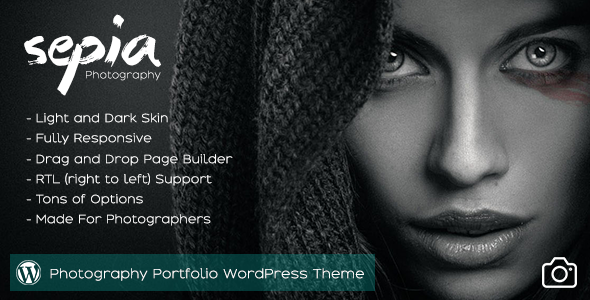



xdmw ( VIP 2 )
广西88单号网 一单一用 免费试用 免费单号 快递单号3w.88danhaowang.com